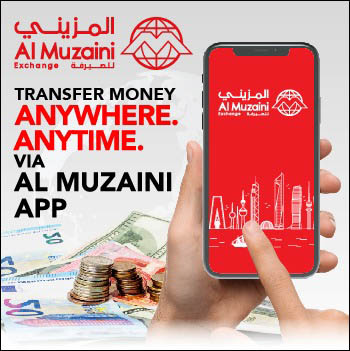Many people already use Google Maps to help them find their way, or even to help find their vehicles, but this popular app from the search giant can also help other people find you.
An often overlooked feature on Google Maps can easily assist others in finding you. The ability to share real-time whereabouts with someone so they can see exactly where you are, even if you are moving and then navigate to your location, could come in handy on any number of occasion. From pinpointing your location during a disaster to meeting up with someone at a rendezvous, or seeing the travel progress and arrival of someone you are scheduled to meet, the app could prove to be really helpful.
Here’s how simple it is to let someone find you with Google Maps
When you want someone to be able to track your location:
Open the Maps app on your Android or iOS device.
Tap the blue dot, which represents your current location, then select ‘Share location’ from the menu that appears. (If it is your first time using Maps, your phone may prompt you to authorize the app to access your contacts before continuing).
If you want to share your location for only a specific amount of time, select the ‘1 hour’ option, and then use the plus and minus buttons to increase or decrease the time as needed. If you want to share your location indefinitely — until you manually turn it off — select the ‘Until you turn this off’ option.
On Android devices, select the person with whom you want to share your location from the list of suggested contacts or select an app (like Gmail or Messages) to send a private link. You can also opt to copy the link to your system clipboard and then paste it wherever you like.
On an iPhone, tap ‘Select People’ to choose a person from your contacts, select ‘Message’ to send a private link to someone in your messaging app, or select ‘More’ to send a private link via another communication service. Your phone may prompt you to give Maps ongoing access to your location before it moves forward.
If you share your location within Maps itself — by selecting a contact as opposed to sending a link via an external app — the person with whom you are sharing your location will get a notification on their phone. In addition, when you select ‘Location sharing’ in Maps’ side menu, you will see an icon on top for both you and the person you are sharing with. Select the person’s icon, and a bar at the bottom of the screen will let you stop sharing, share your location again, or request the person share their location with you.
To manually stop Maps from sharing your location:
Open the Maps app, and look for the ‘Sharing your location’ bar at the bottom of the screen. Tap the ‘x’ next to the line that says how and for how long your location is being shared.